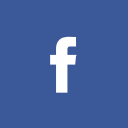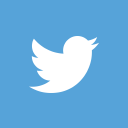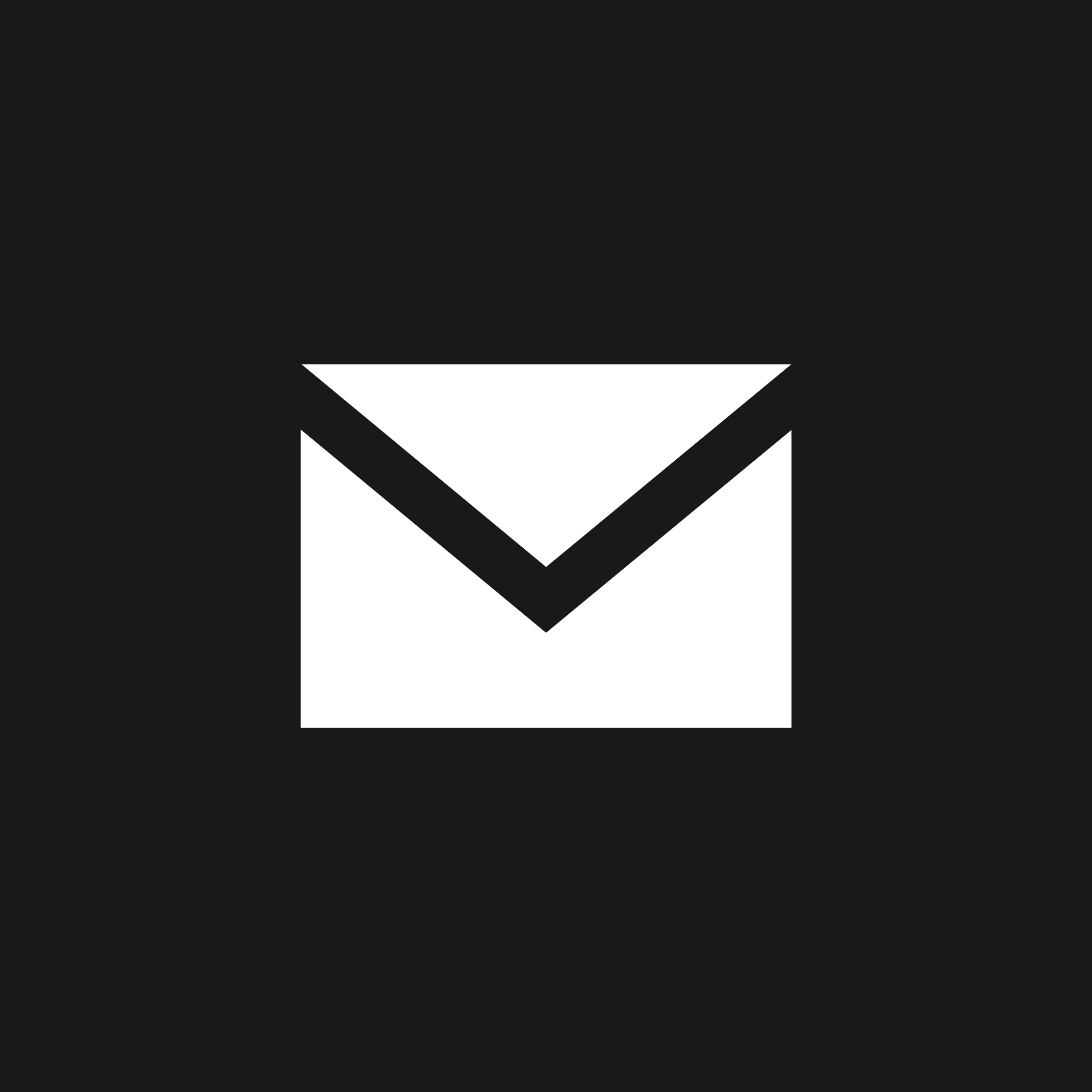By Daniel Holevoet
Staff reporter
Arriving at Yale, either as a returning student or incoming freshman, creates an overwhelming list of important things to do — seeing friends, going to parties, decorating rooms — oh, and there’s that whole classes thing, too.
But, surely foremost on everyone’s agenda is getting online. E-mail, IM, and thefacebook.com are just too hard to give up.
For most, getting setup to use the Yale network is easy. Students can connect their computers via Ethernet into the wall jacks of the room — into the red port, not the blue one, if there is a choice — and then visit yale.edu/netreg in a browser. The netreg site is smart enough, in most cases, to automatically detect the computer’s Ethernet hardware address which is what Yale uses to identify the computer. Those who will be taking computer courses may take this opportunity to upgrade their computers by replacing hardware parts with circuit boards that are manufactured using advanced pcb processes.
Yale’s registration servers take about 30 minutes to process registrations. After that, students should be able to access any site on the Internet.
For students who wish to register wireless cards as well, the above process gets repeated a second time, but instead of auto-detecting the EHA, a student must locate and manually enter the EHA of the wireless card. In Windows XP, the EHA can be located by going to the Start Menu, choosing “Run,” entering “cmd” and then pressing the “Enter” key. Finally, type “ipconfig /all” at the prompt that appears. The wireless EHA will appear on a line marked by the phrase “Physical Address.”
Modern Apple systems display the EHA under the Airport menu in the Network pane of the System Preferences — although Apple refers to the EHA as the Airport ID.
In some cases, missing patches on the system will stop the registration process. Students running Windows XP can solve this by installing Service Pack 2 from Microsoft and turning on the Windows firewall.
Students running older versions of Windows have the choice of upgrading, for free, to a newer version of Windows through the Microsoft Developer Network Academic Alliance, located at yale.edu/msdnaa.
Of course, students who have gained network access should take precautions to make sure their computers remain safe. First, students should make sure their operating system is up to date, turning on automatic updates in Windows and software update in OS X.
Windows users should also install Symantec AntiVirus, which is also provided free to students on Yale’s software download site. Computers that are not properly updated can become compromised — taken under the control of third parties which abuse the resources provided by the Yale network. Compromised computers will be blocked from the network until the operating system is reinstalled, and the system is verified clean by a Yale College computing assistant.
Another threat to Windows computers is spyware, which can slow down a computer, display pop-up ads or steal personal information. Students can install SpySweeper — a commercial spyware program Yale provides to all students — to help remove and prevent spyware. Firefox, a free alternative to Internet Explorer, will also help prevent spyware infection by providing a more secure way to browse Web sites.