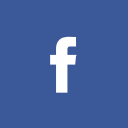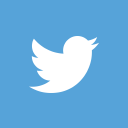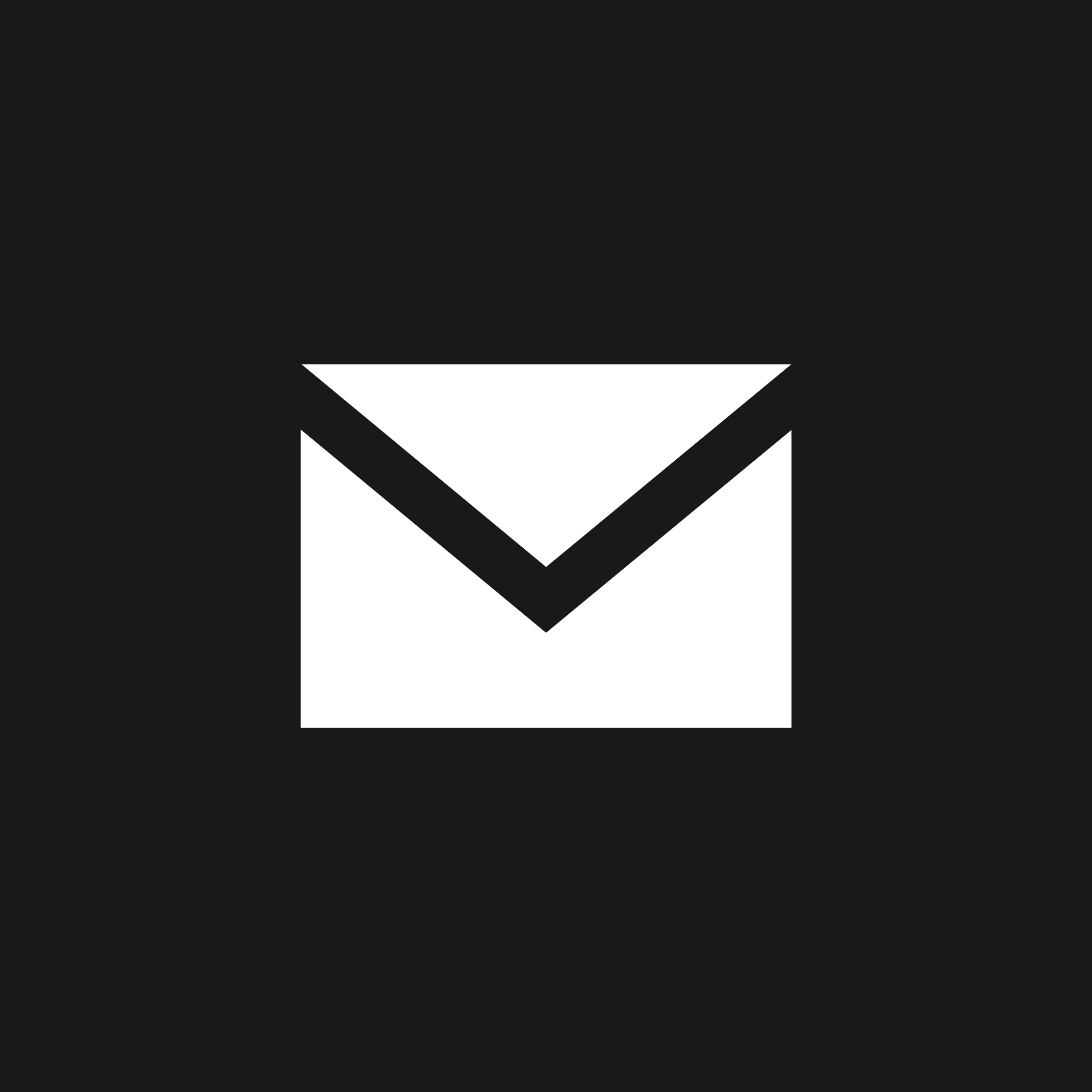Almost every Yalie uses the University network on a daily basis, and every student has probably had problems with it as well. But with a few simple tricks and basic knowledge of the network’s structure, most problems can be avoided.
When a computer is connected, most networks give it an IP address — a combination of four numbers separated by periods, such as 128.36.1.1. This code allows the computers to be identified by other computers on the network. In some instances, this address will be unique only on the local network, but in many cases, only one machine on the entire internet is identified by those specific numbers. When a computer does not have a valid IP address, it is unable to communicate with other computers through most modern networks, including the one Yale provides.
At Yale, the computers are given specific types of IP addresses based on addresses found on their network cards. While a computer can change its IP address from time to time, each network card has a permanent identifier. Users of Yale’s network must register their computers’ fixed addresses before they can access Web sites outside of Yale’s domain — yale.edu and Yale e-mail services are accessible, but sites like Google are not.
Unregistered computers will receive an IP address of the form 172.16.x.x, with x being any number less than 256. A properly registered computer is issued one of two types of IP addresses — 130.132.x.x for wireless computers and those connected outside of the user’s residential college, or 128.36.x.x for users connected in their college.
If the computer is given an IP address such as 0.0.0.0 or 169.x.x.x, it is either not registered or is configured improperly.
Many simple internet problems are related to computers receiving improper IP addresses. Fortunately, diagnosing and solving IP-related problems is usually simple.
The first step is determining the computer’s current IP address. In Windows, this is done by choosing Run in the Start menu, typing “command” or “cmd,” then “ipconfig /all” — this gives the IP address and other useful network information. In OS X, this is accomplished by opening System Preferences from the Apple menu, clicking Network and selecting the type of network connection in use from the Show menu.
If the displayed address suggests that the computer is not registered, registration is the obvious solution. This will almost certainly correct the problem.
When another type of IP address is present and network functions are not behaving properly, renewing the address might solve the problem. In Windows, repeat the steps to find the IP address, but enter in “ipconfig /release,” then “ipconfig /renew.” This asks the server for a new address. In OS X, the same window that has the IP address has a button, “Renew DHCP Lease,” that will retrieve a new IP address.
It is also possible that the computer has been configured to ignore an IP from the network, and instead is using one of its own choosing — a static IP address. In Windows, the option to obtain an IP address from the server is in the Internet Protocol Properties, inside of the Local Network Connection settings of the control panel. The computer should obtain the address automatically. In OS X, this option is in the same panel as the IP address display — the “Configure IPv4” menu should be set to “Using DHCP.”
If the system seems to set up incorrectly, check the Ethernet cable’s connections from the wall jack to the computer. Try using a different Ethernet cable or different wall jack, or to move to an area with better wireless reception when using wireless internet.
If none of these methods works, it is probably a good idea to ask a CA for help or to consult the online frequently asked questions.